 |
||
| WideStudio Application Builder User's Guide | ||
|---|---|---|
Making an Stored WindowHow to save an application window as a stored windowYou can save a normal application window as a stored one. Select it with the inspector, select the radio button:[Use object store] of the section:[Attribute].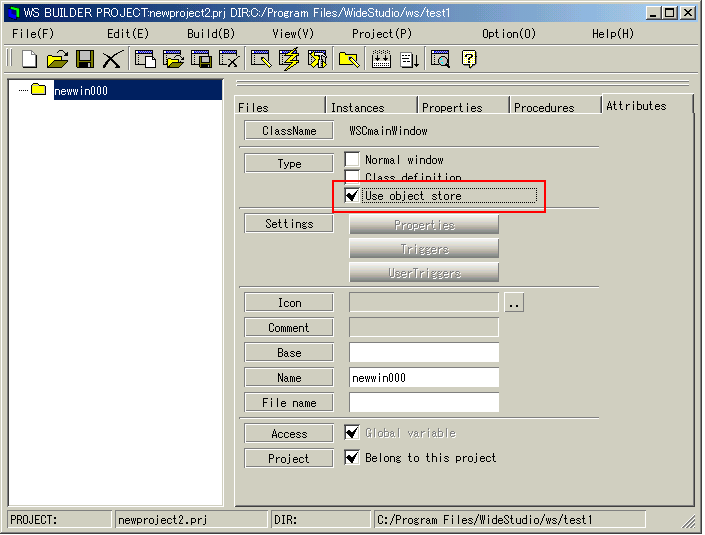 [Be stored] 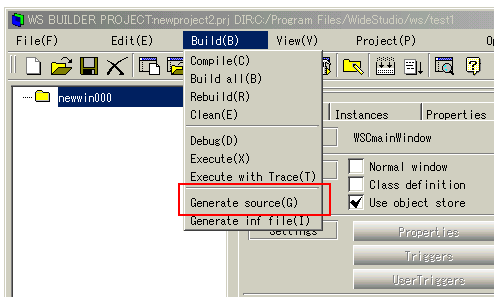 [Generate a stored application window] How to add the stored application window to projectWe do not hope to store it manually when building the executable. You can select the stored attribute for each application window of project with the application builder, Select it with the inspector, select the radio button:[Use object store] of the section:[Attribute]. It is the same as the above method to make it be stored attribute. The application builder does not compile it, but builds an executable which it excludes and stores it to an object store file.The file is "[window name].oof". The executable then loads individually with the WSGFloadWindow() function during execution. See section:[How to load the stored application window directly from the program] of the Programming Guide.
|
||
 |
| Please feel free to contact us for any questions/bugs after checking the mailing list |
|
Copyright©WideStudio Development Team,1999-2005
|