 |
||
| WideStudio Application Builder User's Guide | ||
|---|---|---|
Set PropertiesEach GUI object has internal variables, called "properties", which define its shape, color, and actions. To customize an instance, you alter its properties. The properties are set via the Property Editor of the Inspector. The Property Editor can be opened in two ways: ((Builder >> menu:Edit >> Properties)) or ((Inspector >> tab:Properties)).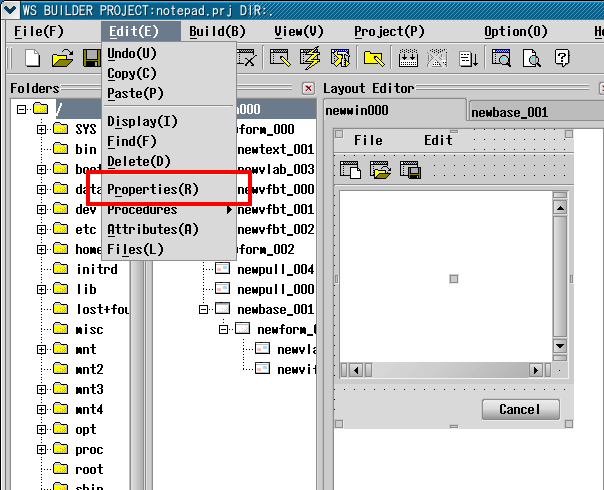 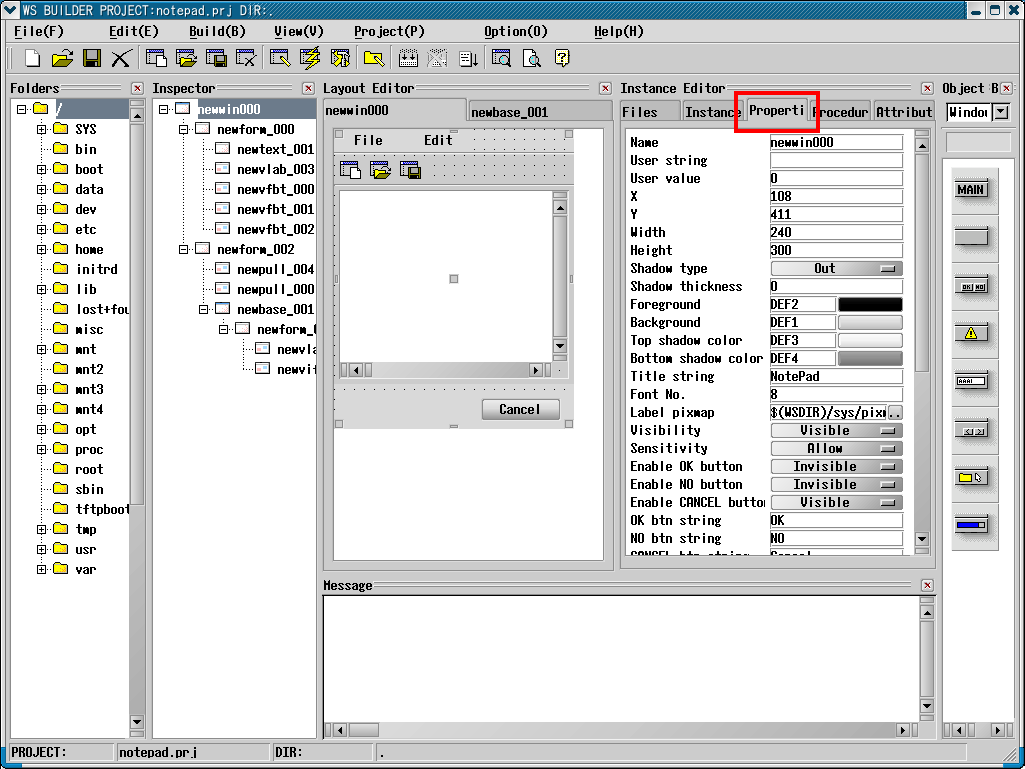 [Above, how to access Properties from (top) the Builder's menu-bar and (bottom) the Inspector.] 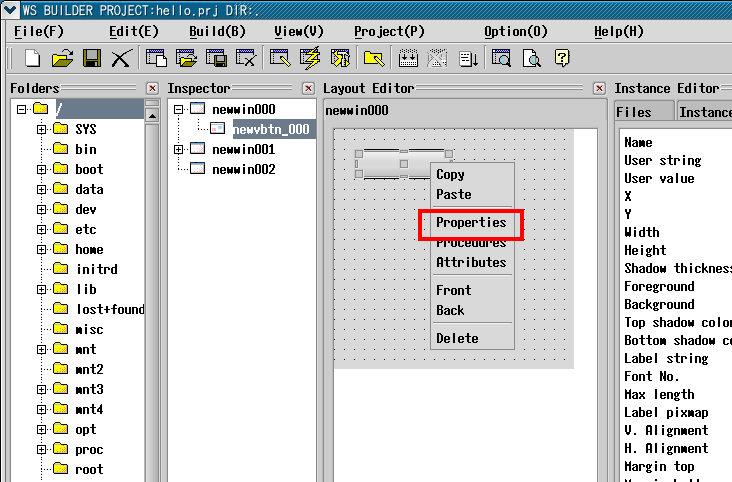 [Above, how to access Properties from an Instance's context-menu.] 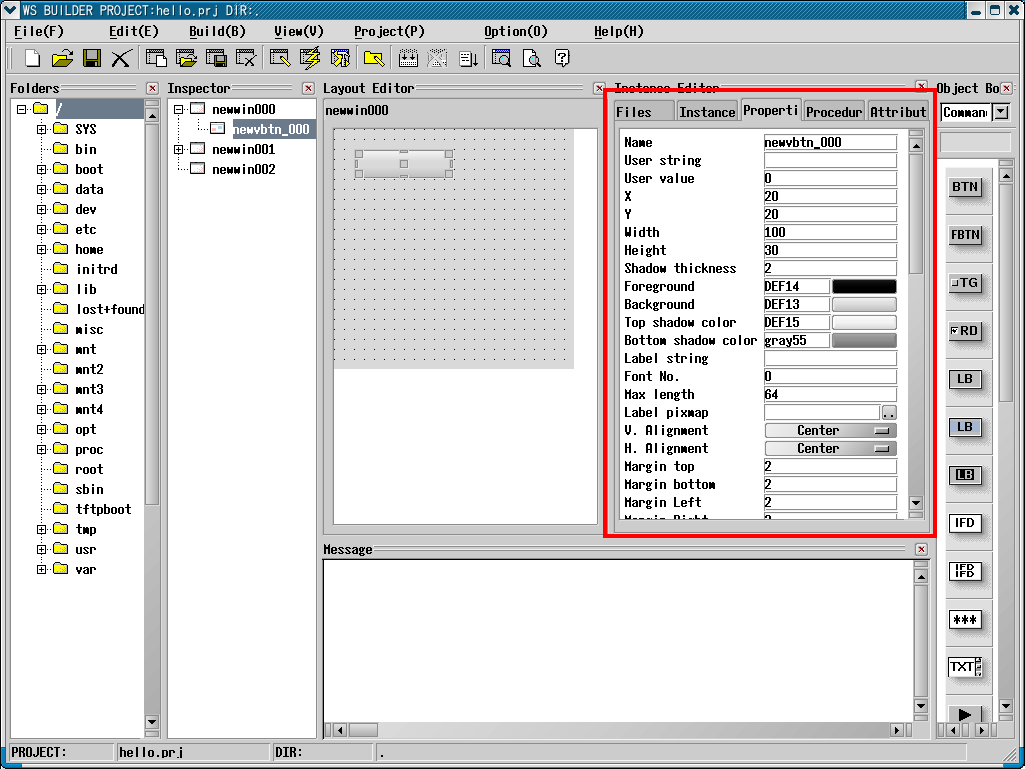 [Above, view of the Properties sheet (to the right of the Inspector).] 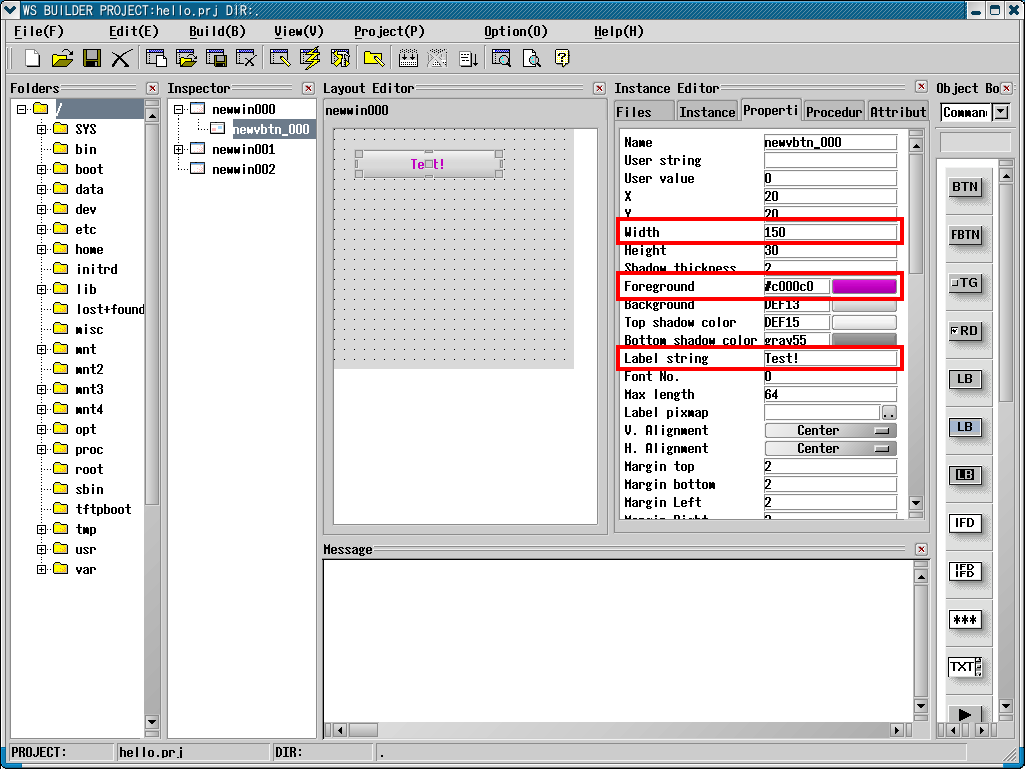 [Above, (top) changes in the Properties sheet, and (below) corresponding changes in the Instance.] Color properties ("Foreground", "Background", "Top shadow color", "Bottom shadow color") can be adjusted in one of two ways. You can either click the color swatch to open a special color selection dialog box, or directly type a six-digit hexadecimal RGB value. 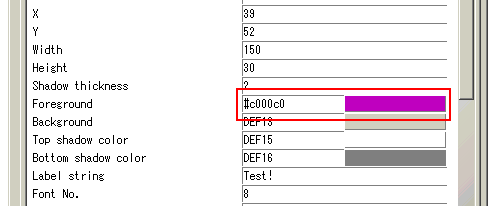 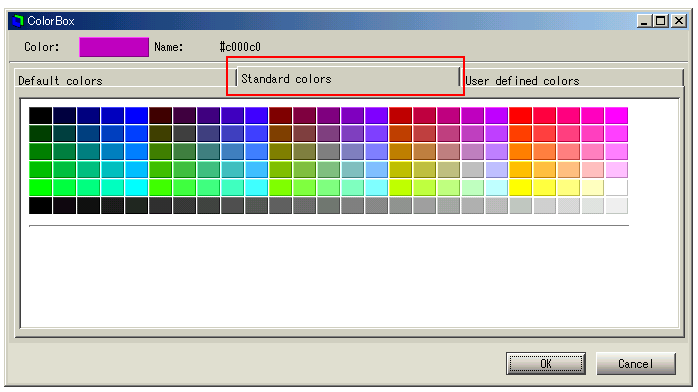 [Above, setting the "Foreground" color property to purple. Top, the property in the Properties sheet. Bottom, the color selection dialog.] The color selection dialog permits you to use the standard Windows system colors, that is, the ones shared by all the applications. When developing a program for use under Windows, use these to ensure that it matches everybody else. 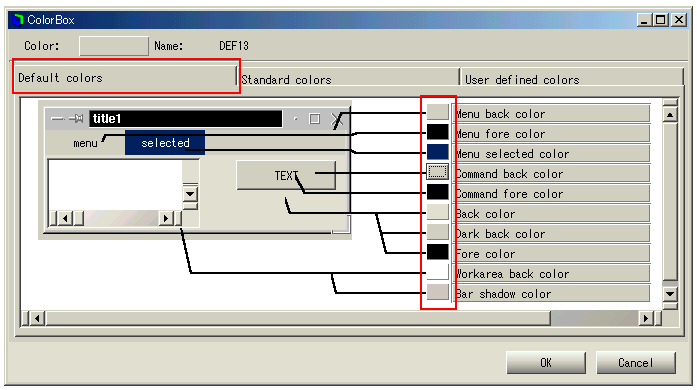 [Above: how to select the system default colors.]
|
||
 |
| Please feel free to contact us for any questions/bugs after checking the mailing list |
|
Copyright©WideStudio Development Team,1999-2005
|