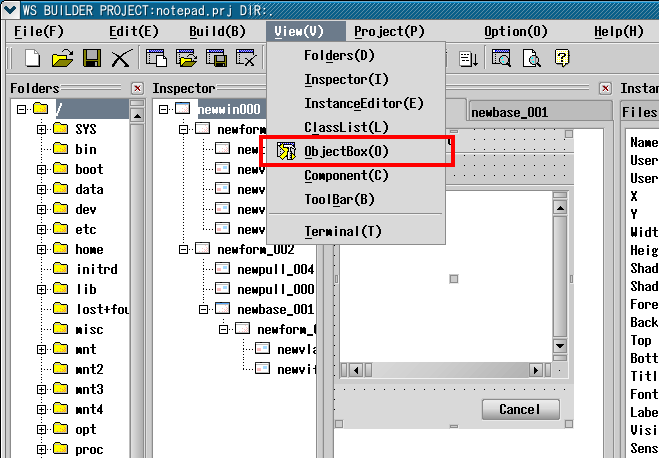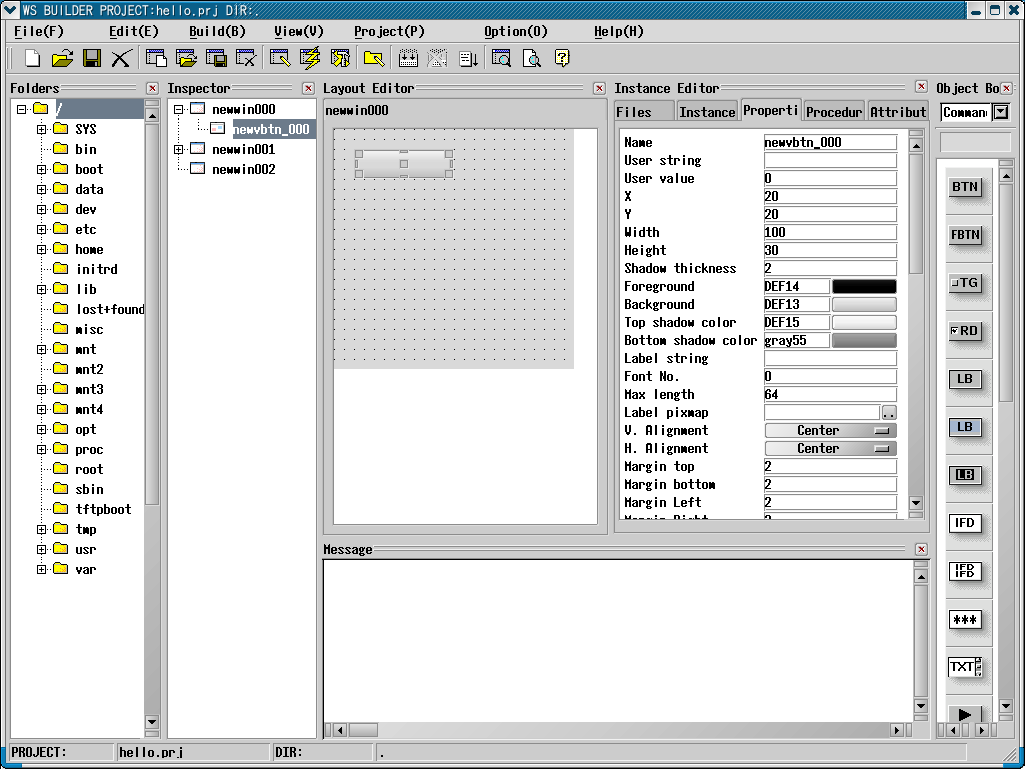|
|
Place instances on an application window
The view for creating an instance is the object box view.
Select ((menu:View >> ObjectBox)) to pop it up.
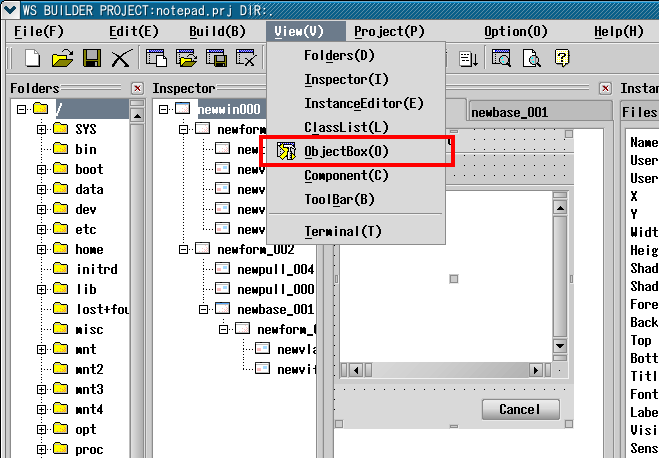
[To pop-up the object box view]
The following figure shows the object box view.

[A view of the object box view]
If you move the mouse pointer over the icons in the object box view,
it shows its class name and some description in a balloon help.
You can drag and drop an icon to the instance of the application window
which is displayed.
See the section:[How to see the list of the application windows].
After displaying the application window, drag the icon and drop it
on the instance to place the object.
The following shows the kinds of objects.
| Kind | Description |
| Windows | Top windows or dialogs which receive a border
from the window manager |
| Forms | Areas which have window resources and manage child objects |
| Commands | Objects which have various functions, and do not have
window resources |
| Imported | Objects which are imported by the external libraries |
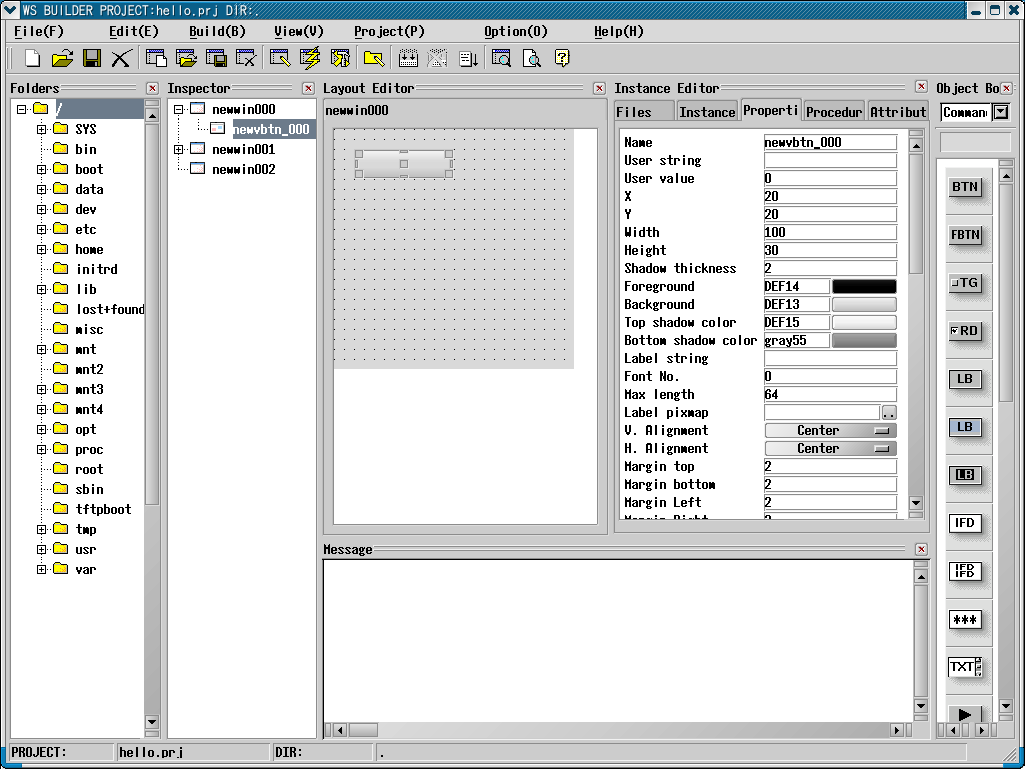
[A new push button on the application window.]
We call the object which manages child instances "Manager".
The following shows manager objects.
| Manager | Class Name | Description |
| Windows | WSCwindow | Top window which is the base
of the application window |
| | WSCdialog | Dialog |
| Forms | WSCform | Area which has window resources. |
| | WSCscrForm | Scrolled area |
| | WSCsform | Area which has several sub-areas
and separators |
| | WSCindexForm | Area which has some index tabs |
The instances of manager objects show a grid made of dots in editing mode
on the application builder.
WideStudio documents index | Table of contents
|
|