 |
||
| WideStudio Application Builder User's Guide | ||
|---|---|---|
Creating an application windowOn WideStudio, the window developed by user is referred as the "application window". Now create an application window for the application "Hello". Select ((menu:File >> New window)) and chose [Normal window] for the window type in the wizard dialog. Then, input the application name (default is "newwin000") in it and create window with "None" template.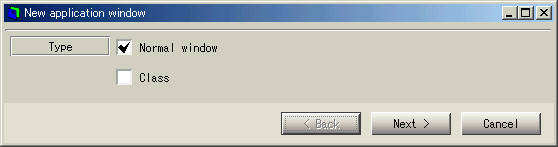 [The wizard dialog for creating application window]  [The ObjectBox window] It is possible to edit the properties of the instance with the application builder. So let's change the size of the push button instance. Select the instance, click the [Properties] tab on the application builder, and set properties as follows. 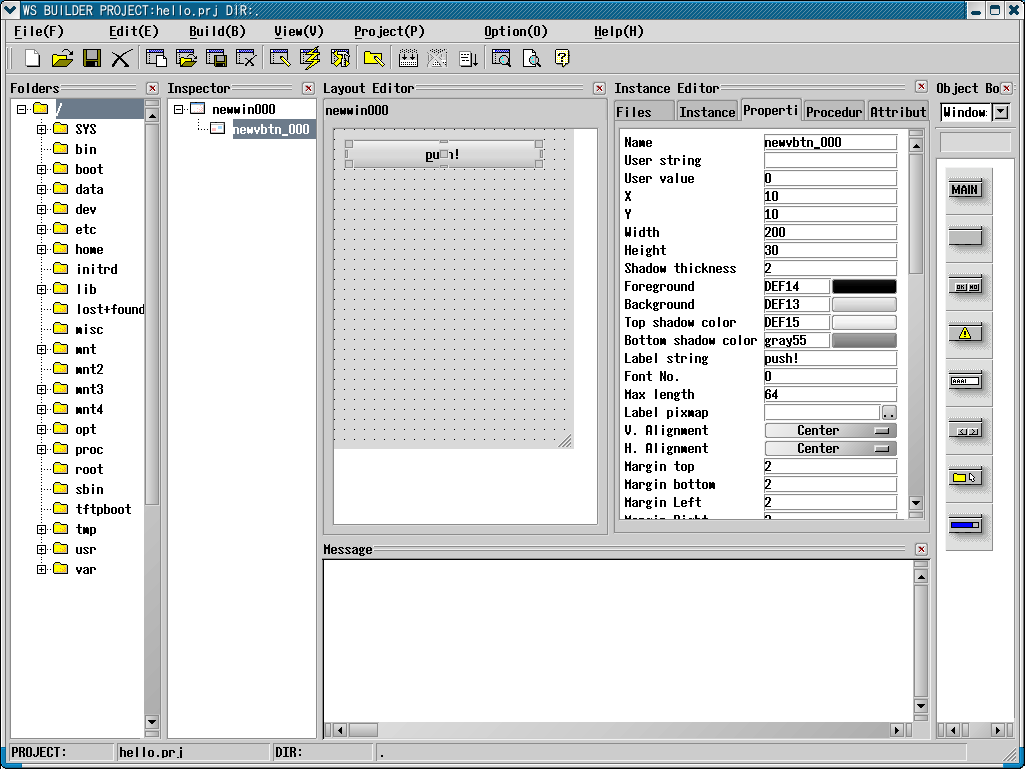 [The application window "Hello" under construction]
|
||
 |
| Please feel free to contact us for any questions/bugs after checking the mailing list |
|
Copyright©WideStudio Development Team,1999-2005
|