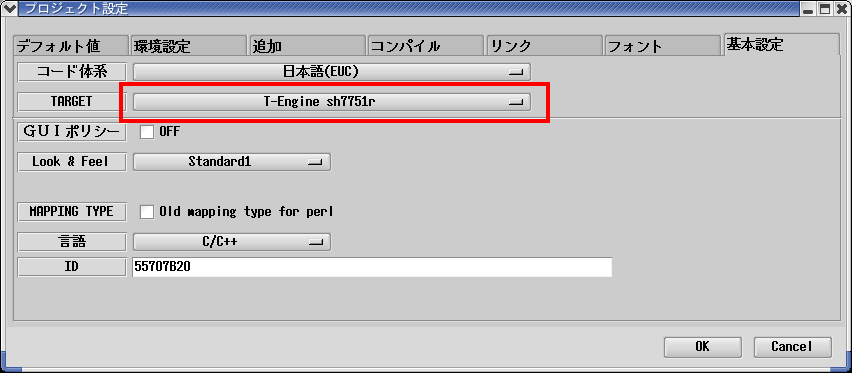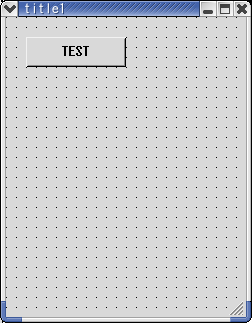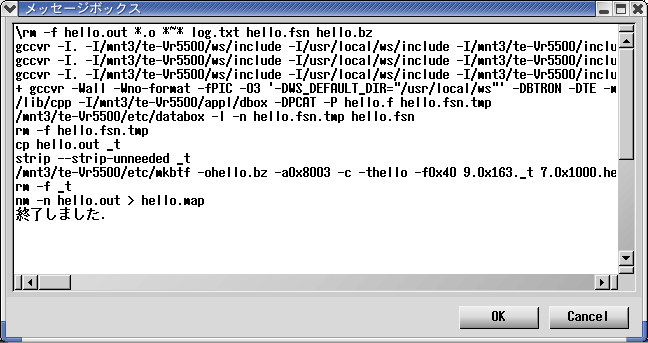|
|
WideStudio for T-Engine
WideStudio for T-Engine is one of WideStudio Suite that enables
you to develop a desktop application on T-Engine.
WideStudio for T-Engine offers the following features to develop
T-Engine applications:
- Generate T-Engine native binaries that runs much faster
- Source codes can be shared among other platforms

T-Engine application of WideStudio
WideStudio for T-Engine Environment Settings
WideStudio for T-Engine uses Linux or Windows Operating Systems
as its development environment for T-Engine applicatons. Applications
developped on Linux or Windows are transmitted to T-Engine to run or
for debugging.
Required software are show below:
- (For Linux) Compilers such as gcc/g++
- Your favorite editor to edit source codes
- T-Kernel Development Kit (from Personal Media Co. )
- T-Shell Development Kit (from Personal Media Co. ) *As required*
For Linux, gcc/g++ come with Linux OS are required.
Also, gcc compiler for T-Engine come with T-Kernel development kit is
required for both Linux / Window.
The rest of description below assumes T-Kernel/T-Shell development kit
installed on /usr/local/te (for Linux) and c:/cygwin/usr/local/te (for
Windows)
Building WideStudio for T-Engine (Linux)
As for Linux version, libraries should be built from source
codes.
(NOTE)Windows version has T-Engine libraries with its package, you
don't need to build the libraries.
WideStudio source codes cat be accessed with its filename name
ws-vX.XX.X-src.tar.gz on the Internet.
(NOTE)X.XX.X matches the version numbers.
Get that file to expand on Linux box which T-Engine development kit is
installed like as following. Tempolary directory can be used for this.
cd /work
gzip -cd ws-vX.XX.X-src.tar.gz | tar -xvf -
WideStudio for T-Engine building consists of two phases. One is to
build WideStudio itself and another is to build T-Engine libraries.
- WideStudio Building
- WideStudio for T-Engine Library Building
WideStudio building can be done using gcc/g++ for Linux as follows:
cd /work/ws-vX.XX-X
./configure
make
After completion of WideStudio building, go on to the next; WideStudio
for T-Engine library building. WideStudio for T-Engine library building
requires to set path environment variable for T-Engine compiler as
follows. This is used in generating T-Engine binaries.
csh:
setenv BD /usr/local/te
After set the variable, do:
cd /work/ws-vX.XX-X/src
make TARGET (specify the TARGET as following chart)
Machine name
|
TARGET
|
Description
|
SH7751R
|
te-sh7751r
|
T-Shell version for SH7751R
|
te-sh7751r-fb
|
Framebuffer output version for
SH7751R
|
SH7727
|
te-sh7727
|
T-Shell version for SH7727
|
te-sh7727-fb
|
Framebuffer output version for
SH7727 |
SH7760
|
te-sh7760
|
T-Shell version for SH7760
|
te-sh7760-fb
|
Framebuffer output version for
SH7760
|
MC9328
|
te-mc9328
|
T-Shell version for MC9328
|
te-mc9328-fb
|
Framebuffer output version for
MC9328
|
MB87Q1100
|
te-mb87q1100
|
T-Shell version for MB87Q1100
|
te-mb87q1100-fb
|
Framebuffer output version for
MB87Q1100
|
Vr5500
|
te-vr5500
|
T-Shell version for Vr5500
|
te-vr5500-fb
|
Framebuffer output version for
Vr5500
|
Vr5701
|
te-vr5701
|
T-Shell version for Vr5701
|
te-vr5701-fb
|
Framebuffer output version for
Vr5701
|
TX4956
|
te-tx4956
|
T-Shell version for TX4956
|
te-tx4956-fb
|
Framebuffer version for TX4956 |
Ex. T-Shell version for SH7751R:
cd /work/ws-vX.XX-X/src
make te-sh7751r
No error result in building completion. Let's install WideStudio as
follows. (default installation goes /usr/local/ws)
su
cd /work/ws-vX.XX-X
make install
Application Builder Configuration
T-Engine compiler path should be specified in Application Builder
before compling a T-Engine application.
Select [Project Setting] from [Project] menu and click on [Environment
Settings] Tab to set T-Engine compiler path

Creating Hello Application by WideStudio for T-Engine
Using a simple application - hello as an example, let's see how
T-Engine application can be developed by WideStudio for T-Engine

Hello application on T-Engine
First of all, start wsbuilder and create a new project from [New
Project] in [Project] menu. Use "hello" as its project name and select
[Generic Application]. Project file name is hello.prj
Then, select [Project Setting] from [Project] menu and configure
T-Engine in TARGET item below in [Basic Setting] tab.
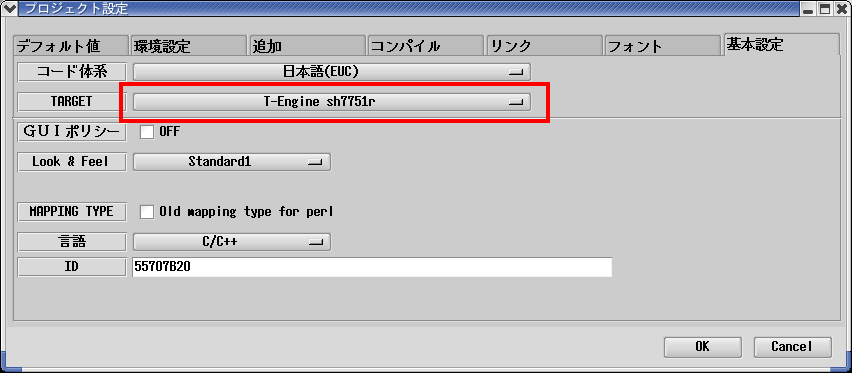
Creating a Window
After that, create a window which will be a base for hello
application.
Select [New Window] from [File] menu in the builder. Here we select
[Generic Window] type with a name "newwin000" and configure the
property as follows:
Project name: newwin000
X coordӤ 0
Y coordӤ 0
WidthӤ 240
HeightӤ 300
Title AttribӤ No title
On the Window you just created, put a button object and configure its
property as follows
Object name: newvbtn_000
X coord: 10
Y coord: 10
Width: 100
Height: 30
Text: TEST
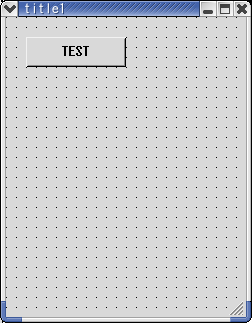
hello window
Creating an Event Procedure
Next is the most fun time; creating an event procedure. Let's
have it say, "Hello!". Using C++ for event procedures, any given
program such as an access to an object or data processing can be
written here by specifying an event connecting to an object.
For example, if you set mouse-click event on a button, an event
procedure aligned with that event runs when you click on the button
with mouse.
Chosen a push button; newvbtn_000 that displays "hello!" would have an
envent procedure developed as follows. Select "newvbtn_000" and
configure it in [New Procedure Create] from [Procedure Edit] in [Edit]
menu:
#include
#include
#include
//-----------------------------------------------
//Function for the event procedure
//-----------------------------------------------
void btnop1(WSCbase* object){
static long cnt = 0;
if (cnt != 0){
exit(0);
}
object->setProperty(WSNlabelString,"Hello!");
cnt++;
}
static WSCfunctionRegister op("btnop1",(void*)btnop1);
Building Hello Project
After saving the hello project by [Save Project] from [Project]
menu in Application Builder, build by [Build All] in [Build] menu. If
you successfully complete the build with no error, hello is ready to
work.
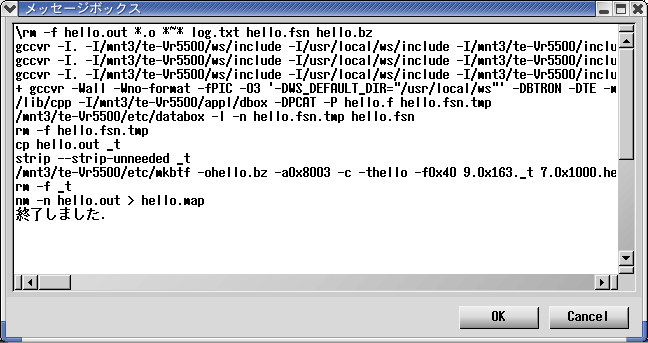
Building hello
You will see hello.bz under the project directory after the building.
Serial transmit this hello.bz using
gterm from T-Engine development kit and configure.
Also, you can use fget for Ethernet Transmit
to send the file. Please see more details for manuals come with
T-Engine development kit offered by Personal Media Co.
In T-Shell version:
[/SYS] recv -d /.../hello/hello.bz <- Specify full path for hello.bz
[/SYS] expf -v hello.bz <- Extract hello.bz
[/SYS] vup -t hello /SYS <- Register hello in a box.
[/SYS] rm hello hello.bz <- Remove hello that is not used anymore.
In framebuffer output version:
[/SYS] recv -d /.../hello/hello <- Specify full path for hello
[/SYS] vup -t hello /SYS <- Register hello in a box.
[/SYS] rm hello <- Remove hello that is not used anymore.
Now hello has been registered in a box with a name "Sample Program"
You can start this application by double-clicking from a box.
The name can be changed by editing hello.f that is created in a box
directory.

Hello application on T-Engine
Document Release 3.20 for WideStudio ver 3.20, Oct 2002
|
|

 WideStudio for T-Engine
WideStudio for T-Engine